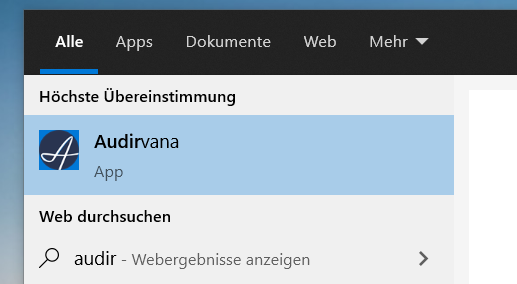A friend recommended Audirvana and I wanted to try this music management and player system. Unfortunately the download of the app didn’t work because the system on which I wanted to install it doesn’t have an installation of the Microsoft App Store. Audirvana doesn’t offer a proper .EXE, so there is nothing left to do but to trick something.
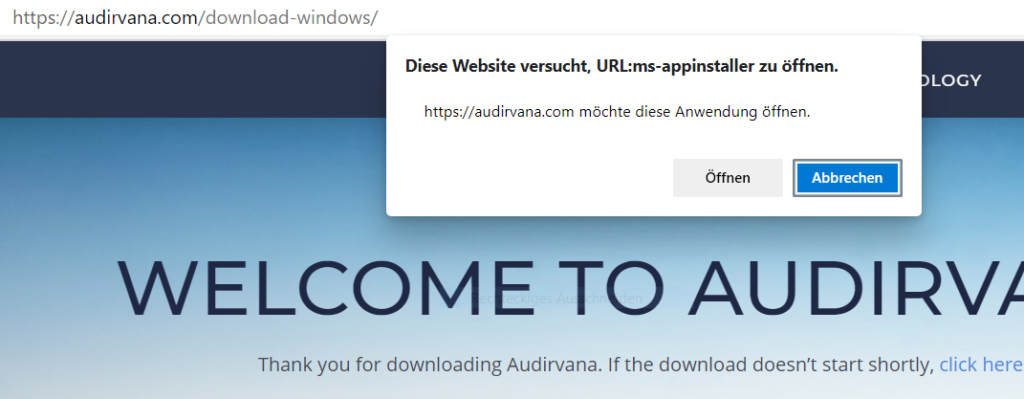
Nevertheless, the appinstaller file with the name “AudirvanaSetup.appinstaller” is downloaded. Open it ini a texteditor and you will get something like this:
de
copy and paste the Uri to any browser to download the appxbundle-file to your computer. In this example it is https://audirvana.com/delivery/windows/AudirvanaSetup_3.5.37.0_Test/AudirvanaSetup_3.5.37.0_x64.appxbundle
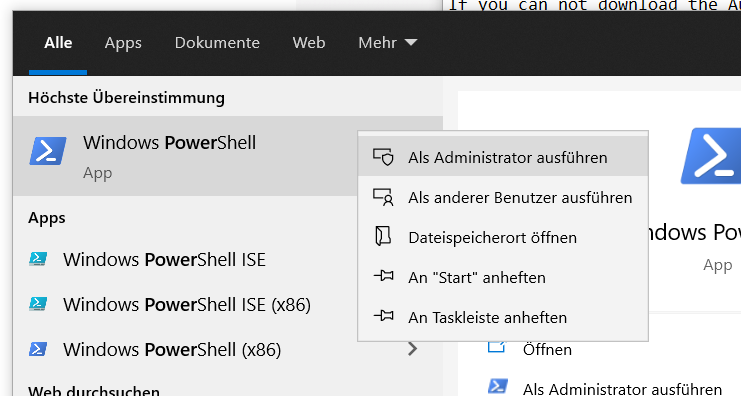
Start PowerShell in Administator mode and use this command. Sure the path to your AudirvanaSetup must be changed.
Add-AppxPackage -Path "C:\Users\plex\Downloads\AudirvanaSetup_3.5.37.0_x64.appxbundle"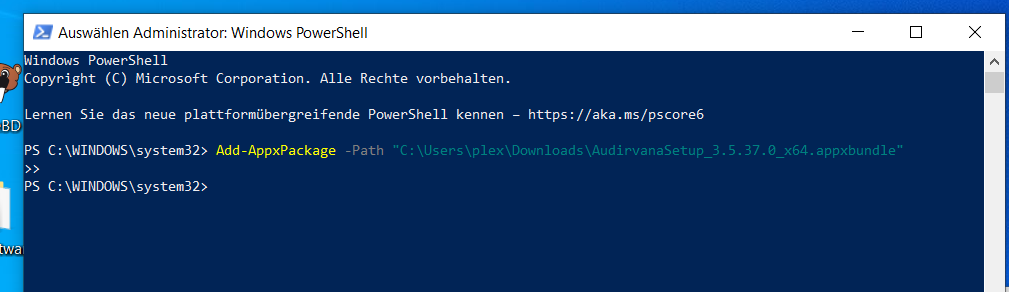
After this you will have installed Audirvana on your Windows 10 System