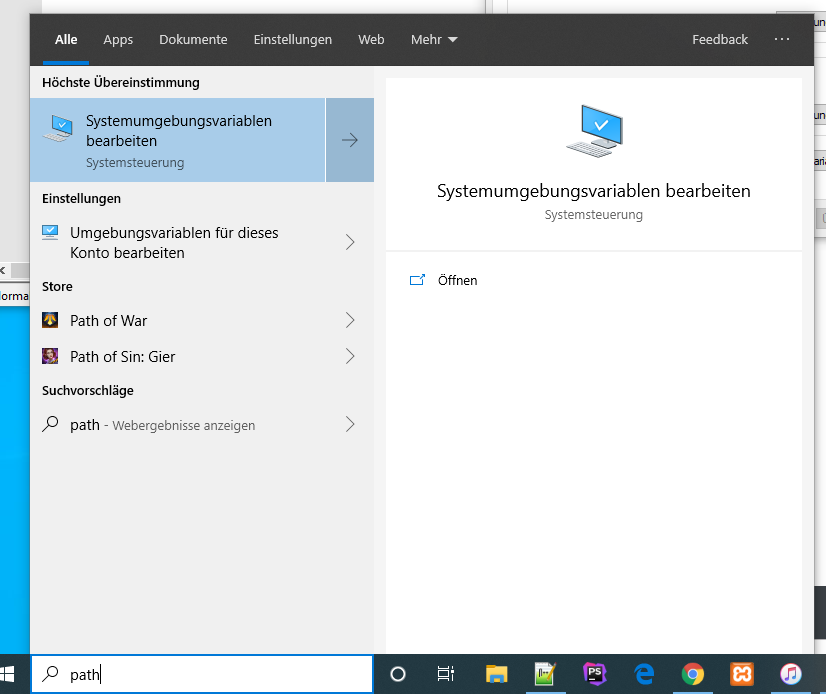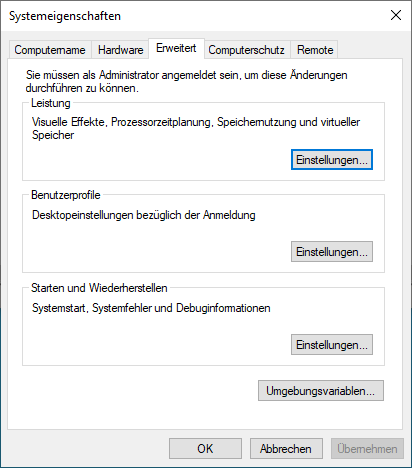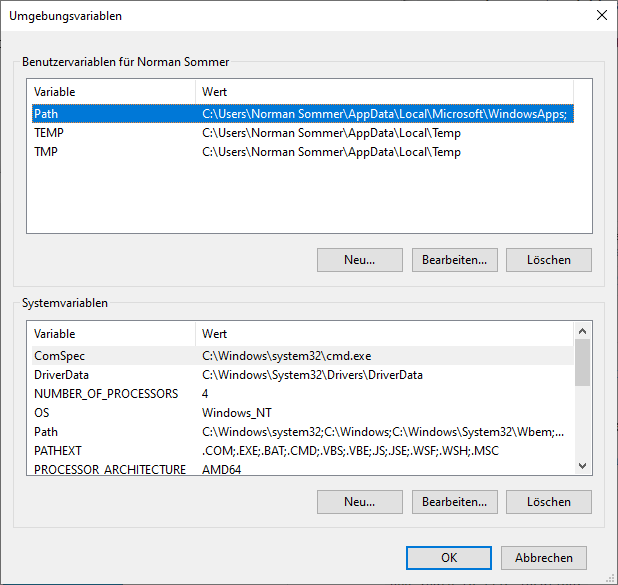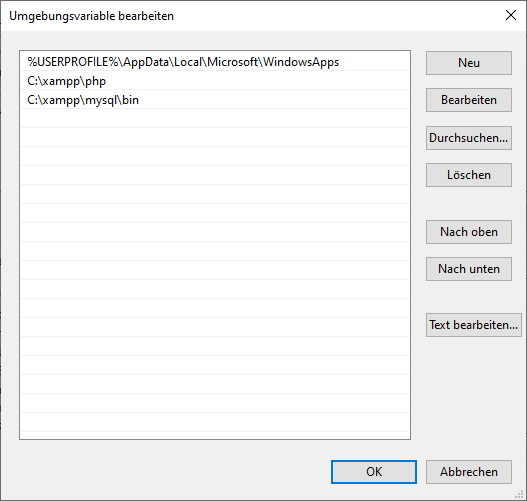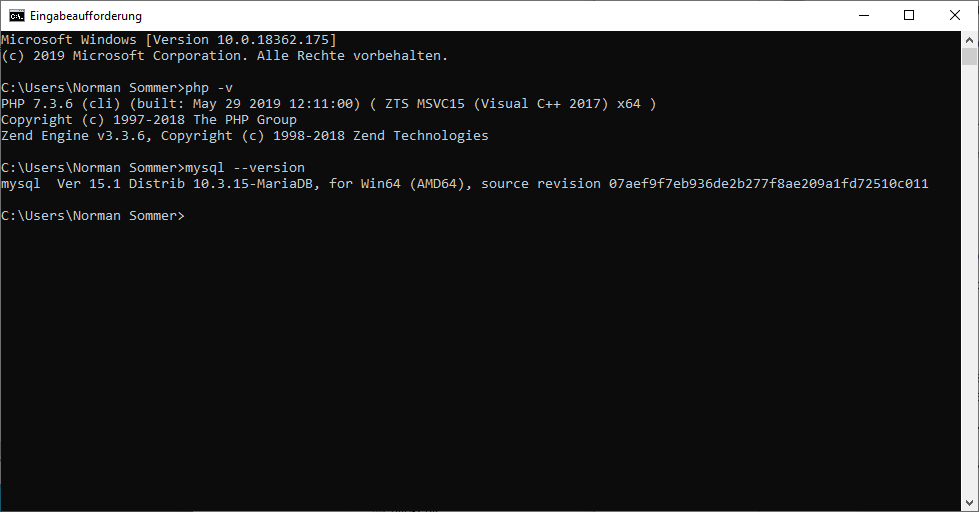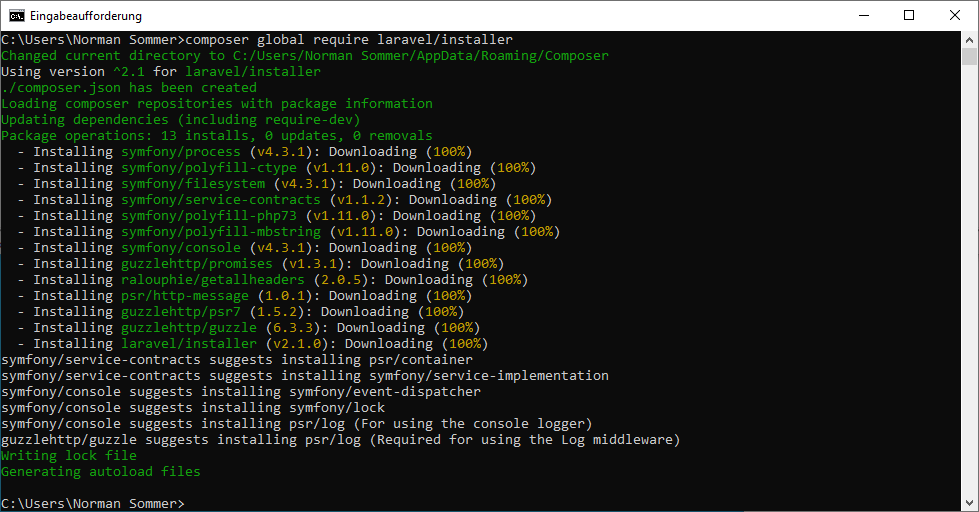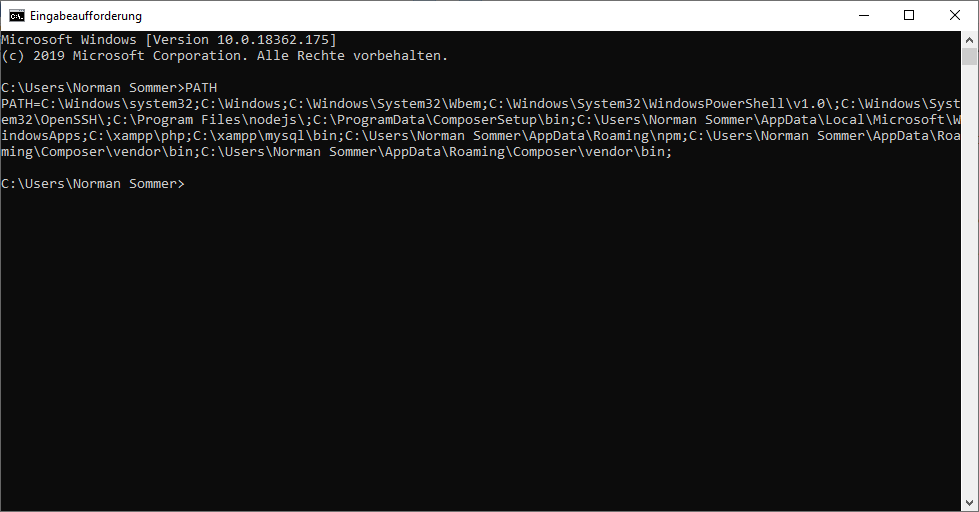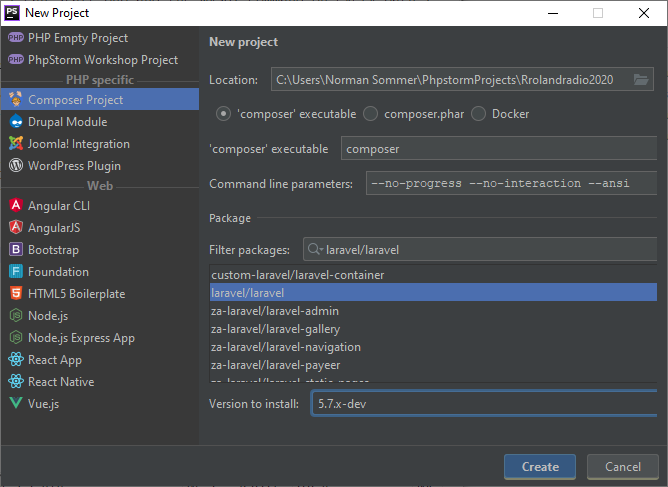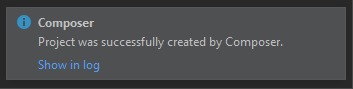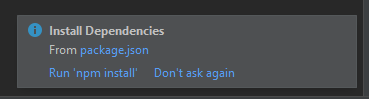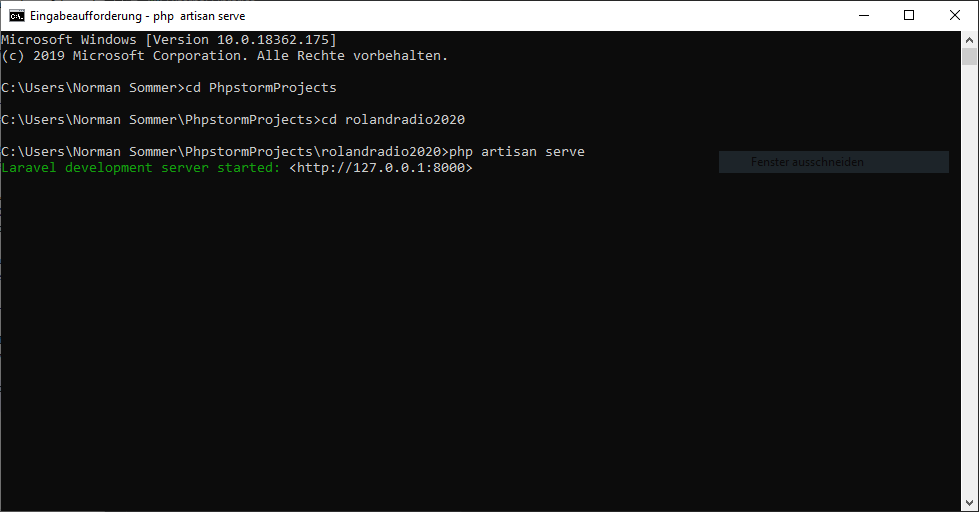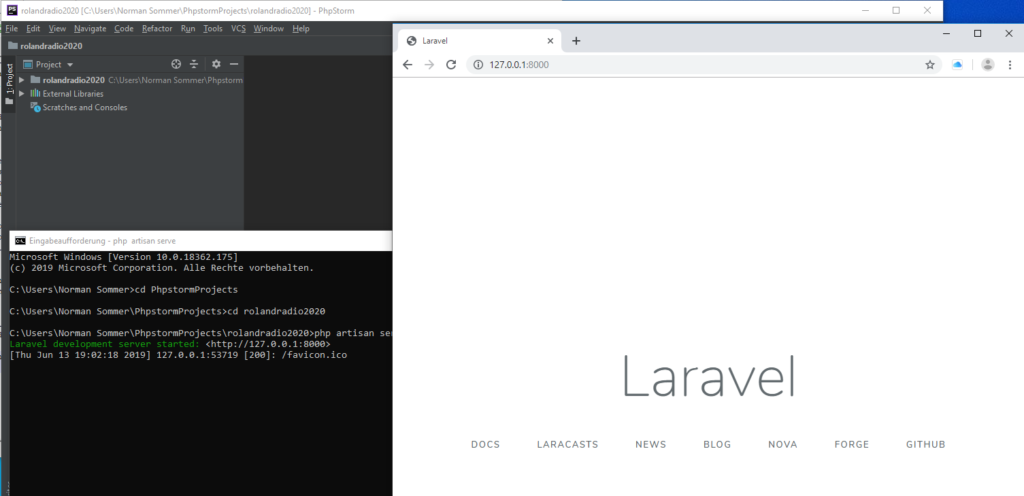First of all download the PHP-Version you want to install. In my case it will be the PHP 7.3 x64 Thread Save versio. This is the link to the download section on php.net: https://windows.php.net/download#php-7.3 In my case i downloaded the ZIP-file of VC15 x64 Thread Safe (2020-Oct-27 16:52:12). Unzip the ZIP archive to a new folde which will be your php installation folder. So choose wisely 🙂 I used c:\php\php73 for that. After you have unzipped the PHP-Archive you need to locate the file php.ini-development and rename it to php.ini.
Open the php.ini file in any texteditor and change the extension_dir settings to the choosen directory, followed by an /ext. In my case its c:\php\php73\ext. Or you can set it like below:
; On windows:
extension_dir = "ext"
After that you need to add your path to the php-directory (in my case: C:\php\php73) to the Windows PATH variable. Search for “PATH” in the Windows Search-Bar to edit the environment variables.
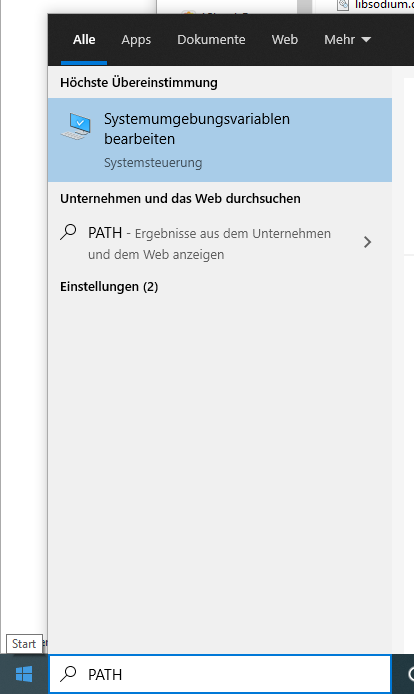
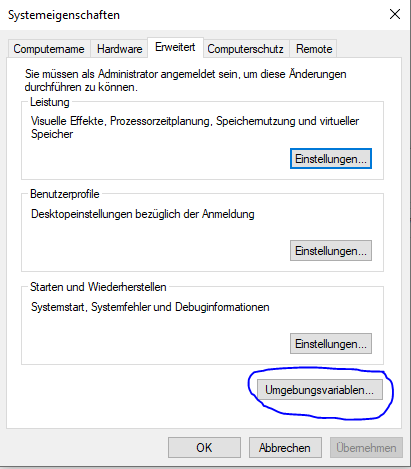
Search in the system variable for the Path entry and edit this to add your PHP-path
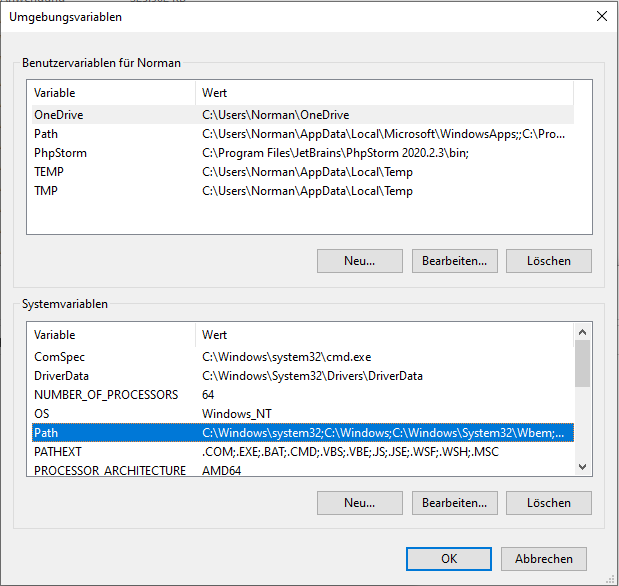
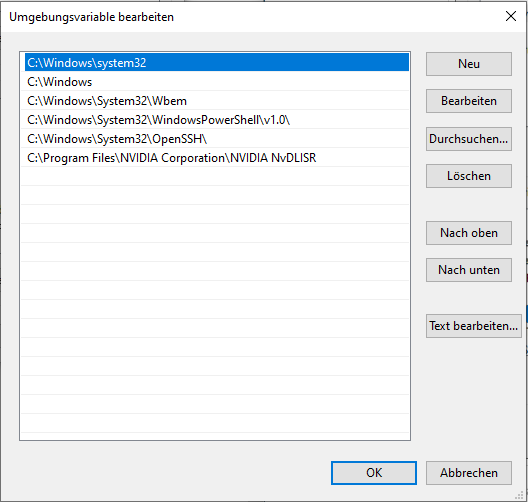
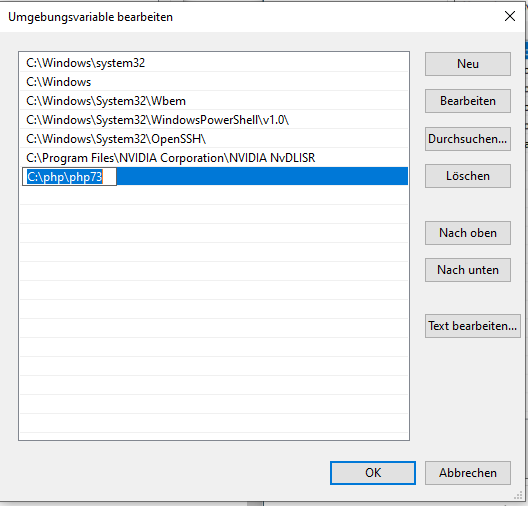
After you have added your line click ok on all Windows to save your settings
To verify everything worked correctly open your command shell by typing cmd into the windows search bar
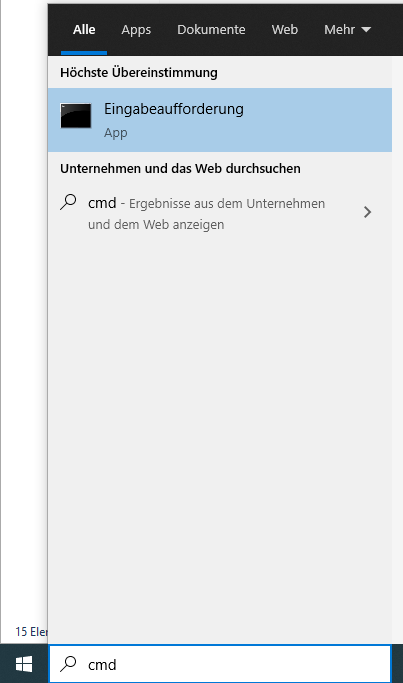
and type php -v in your command shell. You shall get the version information of your php installation. And now everything is done.
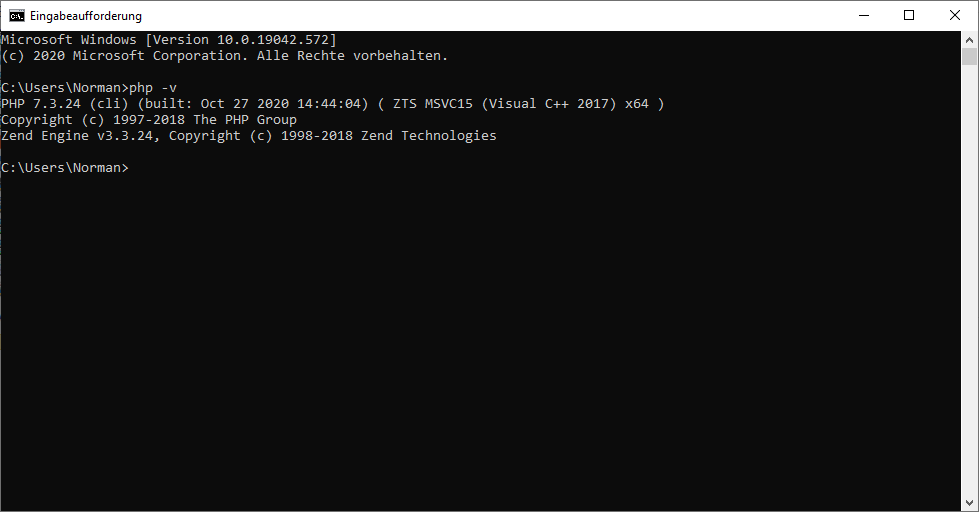
The same procedure is for every other php version like 7.x or 7.4. To install php in different directories (in my case C:\php\phpVERSION) gives you the chance to use different php version on Command Line Interface by setting the direct pth to the executable CLI.